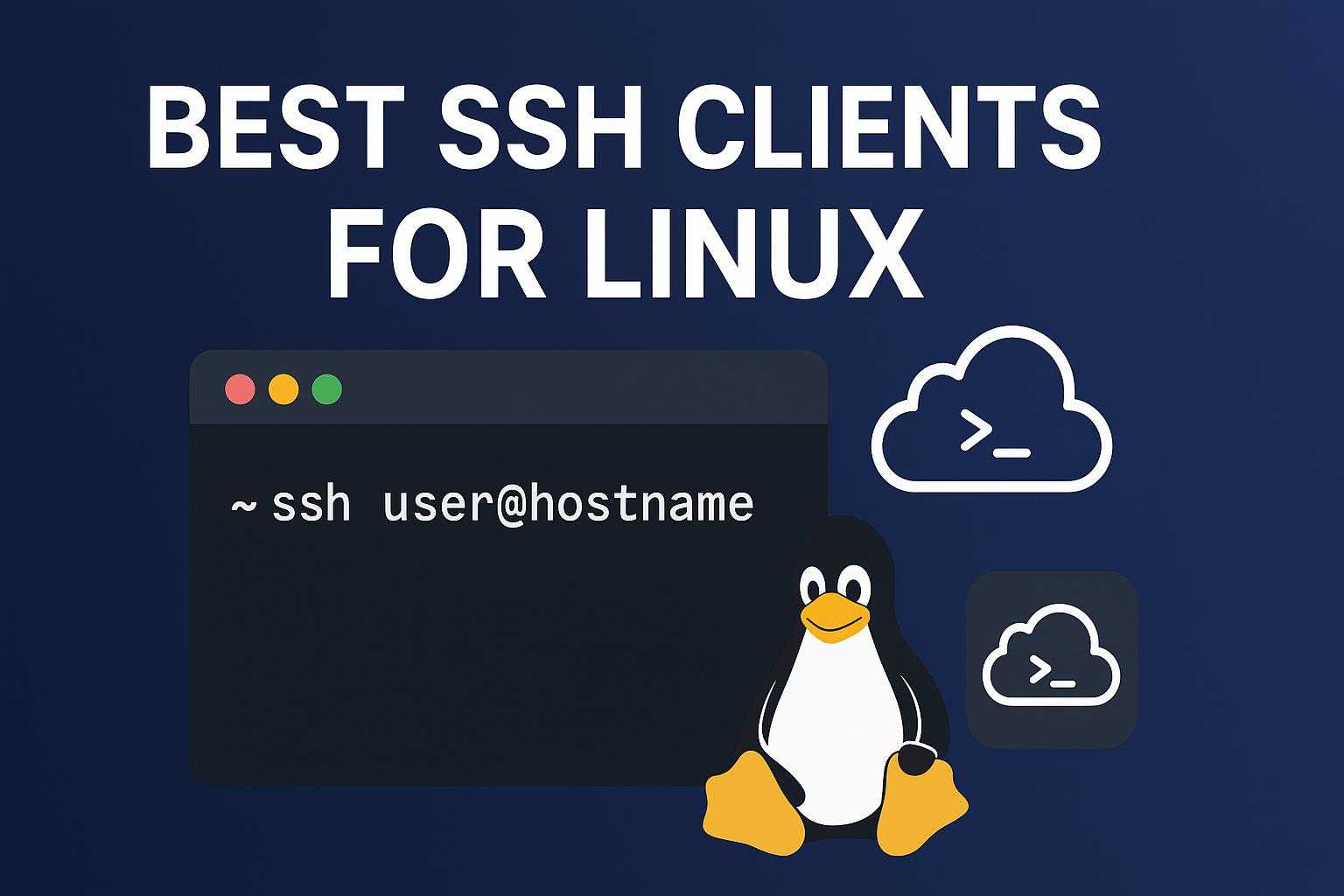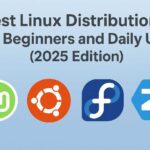If you manage Linux servers regularly, you know how important SSH (Secure Shell) is. Whether you’re connecting to a remote VPS, managing cloud infrastructure, or troubleshooting servers, a reliable SSH client makes your work faster and more secure.
In this post, we’ll look at some of the best SSH clients for Linux — from simple terminal-based tools to full-featured GUI applications.
🔹 1. OpenSSH (Default and Most Reliable)
Best for: System administrators and command-line users
OpenSSH is the default SSH client installed on almost every Linux distribution. It’s powerful, lightweight, and trusted by professionals worldwide.
Key features:
- Built-in on most Linux distros
- Supports SSH, SFTP, and SCP
- Key-based authentication
- Supports tunneling and proxy connections
Installation example:
sudo apt install openssh-clientTo connect:
ssh user@hostname✅ Why use it: It’s fast, secure, and always available out of the box.
🔹 2. MobaXterm (via Wine)
Best for: Users who need a Windows-like SSH client experience on Linux
MobaXterm is originally a Windows SSH client, but it can be installed on Linux via Wine. It provides a graphical interface, tabbed sessions, and multiple remote protocol supports (SSH, SFTP, RDP, VNC).
Key features:
- Multi-tabbed terminal
- Built-in X11 server
- SFTP browser
- Session management
Install via Wine:
sudo apt install wine
wine MobaXterm_installer.exe✅ Why use it: Great if you prefer GUI and want all remote access tools in one app.
🔹 3. Terminator
Best for: Power users who like multi-pane terminal sessions
Terminator isn’t just an SSH client — it’s a terminal emulator that allows multiple split views in a single window. Perfect for managing multiple servers simultaneously.
Key features:
- Split terminal windows horizontally and vertically
- Persistent layouts
- Custom profiles for different SSH sessions
Install:
sudo apt install terminator✅ Why use it: Excellent for multitasking across multiple SSH sessions.
🔹 4. Remmina
Best for: Desktop users who prefer a full GUI
Remmina is a powerful remote desktop and SSH client designed for the GNOME desktop environment. It supports SSH, RDP, VNC, and more.
Key features:
- User-friendly graphical interface
- Multiple connection types
- Saved profiles with credentials
- Tabbed sessions
Install:
sudo apt install remmina✅ Why use it: Ideal for users who prefer point-and-click management.
🔹 5. PuTTY (Linux Version)
Best for: Users familiar with PuTTY on Windows
PuTTY is one of the most popular SSH clients for Windows, and it’s also available for Linux. While minimalistic, it’s reliable and supports both key and password authentication.
Install:
sudo apt install puttyTo connect:
putty user@hostname✅ Why use it: Lightweight, familiar interface, and cross-platform compatibility.
🔹 6. Tilix
Best for: Developers and sysadmins who want modern terminal management
Tilix is a tiling terminal emulator that allows multiple SSH sessions in a grid layout. It’s similar to Terminator but more modern and feature-rich.
Key features:
- Drag-and-drop terminal reordering
- Session persistence
- Quake-style drop-down terminal
Install:
sudo apt install tilix✅ Why use it: Flexible, visually appealing, and efficient for SSH multitasking.
🔹 7. VS Code Remote SSH Extension
Best for: Developers managing code on remote servers
If you use Visual Studio Code, you can install the Remote – SSH extension to edit files directly on your remote server over SSH.
Key features:
- Remote code editing and debugging
- Integrated terminal
- File sync and version control support
✅ Why use it: Perfect for developers who prefer coding directly on remote environments.
🔹 8. Termius
Best for: Modern SSH management with cloud sync and device access**
Termius is a cross-platform SSH and SFTP client available for Linux, macOS, Windows, Android, and iOS. It offers a clean GUI, saved host groups, and secure cloud sync, making it perfect for sysadmins who work across multiple devices.
Key features:
- Intuitive GUI interface
- Grouped host management
- Built-in SFTP file transfer
- End-to-end encryption for saved credentials
- Sync sessions between desktop and mobile devices
Install on Linux (AppImage example):
wget https://autoupdate.termius.com/linux/Termius.deb
sudo dpkg -i Termius.deb
✅ Why use it: Combines usability, security, and cross-device convenience — perfect for professionals managing multiple servers daily.
| SSH Client | Interface Type | Supports Multiple Sessions | Key Authentication | SFTP / File Transfer | GUI Support | Cross-Platform | Best For |
|---|---|---|---|---|---|---|---|
| OpenSSH | CLI | ✅ Tabs via tmux/screen | ✅ Yes | ✅ SCP/SFTP | ❌ No | ✅ Yes | Sysadmins and Linux pros |
| MobaXterm (via Wine) | GUI | ✅ Tabs | ✅ Yes | ✅ Built-in SFTP | ✅ Yes | ✅ Yes | Windows-style experience |
| Terminator | CLI | ✅ Split panes | ✅ Yes | ❌ No | ❌ No | ✅ Yes | Power users, multitasking |
| Remmina | GUI | ✅ Tabs | ✅ Yes | ✅ Built-in | ✅ Yes | ✅ Yes | Desktop users |
| PuTTY | GUI | ❌ Single session | ✅ Yes | ❌ No | ✅ Yes | ✅ Yes | Users familiar with PuTTY |
| Tilix | CLI/GUI hybrid | ✅ Split panes | ✅ Yes | ❌ No | ✅ Minimal | ✅ Yes | Developers, multitasking |
| VS Code SSH Extension | GUI/IDE | ✅ Tabs/Projects | ✅ Yes | ✅ File sync | ✅ Yes | ✅ Yes | Developers editing remotely |
| Termius | GUI | ✅ Tabs and Groups | ✅ Yes | ✅ Built-in SFTP | ✅ Yes | ✅ Yes | Modern, cross-device SSH management |
⚙️ Conclusion
The best SSH client for Linux depends on your workflow:
- OpenSSH for simplicity and reliability
- Remmina or Termius for a modern GUI approach
- Tilix or Terminator for multitasking
- VS Code Remote SSH for developers
No matter which you choose, these tools make managing Linux systems faster, easier, and more secure.